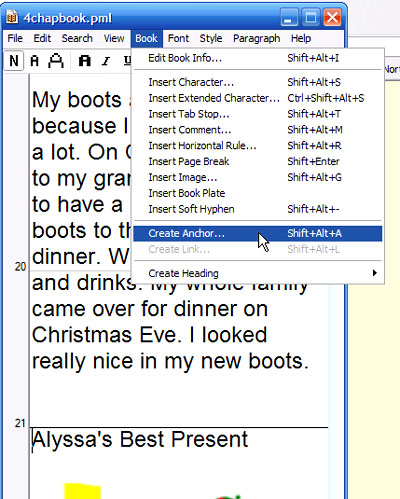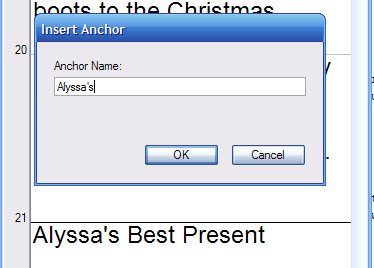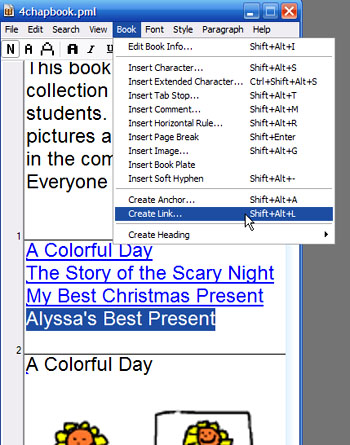| You can create links within your eBook which take the reader to another place in your eBook. It might be the beginning of a new section or topic or the link could take a student to a glossary and definition of the term that is highlighted.
Create an Anchor
- You first define the "anchor" or place where the link will take the reader. Click the space before the word that will be the anchor. You can see the cursor in the picture below is right in front of the word "Alyssa's" on page 21.
- Click on "Book" then "Create Anchor."
- You will see a window where you must type a name for the anchor.
Create a Link
- Return to the place in your eBook where you will put a link that goes to the anchor you just created. In my example, I returned to the top of the eBook where I have listed the names of the four little stories in the eBook. Click again on "Book" and then "Create Link."
- After you click on "Create Link" you will see that your text is now underlined. When the reader taps the link with a stylus, Palm Reader will take the reader to that part of the eBook.
|